
An infographic assignment is a great way to get your students thinking about your course content a little differently. A project like this can be designed as a standalone assignment or incorporated as part of a group project, in-class presentation, or recorded video presentation.
An infographic is a visual representation of information, designed to share knowledge quickly and clearly. Here’s an example:

Whether you are designing the assignment from the ground up or converting an existing assignment, the steps below can help you think through framing, building, and grading the project.
The goals of an infographic assignment can vary greatly, depending on what you hope your students will get out of the project. A few common outcome objectives for this type of assignment are:
All are valid goals, and being clear about how much priority you assign to each one will help in designing the assignment (and ultimately your grading criteria).
If you are creating this assignment to be a large final project or other large assignment, you may want to break it down into smaller parts with due dates for each (much like a research paper). Some possible steps are:
Smaller projects, such as weekly “social media post” style infographics, may need fewer steps but the end product will likely be less polished.
How do you imagine your students might apply these skills outside of your classroom? Perhaps you are hoping students will learn to communicate accurately and effectively on social media platforms, or maybe you want them to practice creating informative presentation visuals.
If you are planning to share these infographics on the web, or want the students to practice designing posts for a specific platform that is common in your discipline, the best thing to do is web search for “[platform name] image dimensions.” You could also recommend that your students do that research to plan their project format themselves!
If you aren’t sure where to start or want to give your students some guidelines, here are some common platforms and their dimensions:
1080 x 1080 pixels
Good for smaller projects.

1920 x 1080 pixels
Good for infographics designed to supplement presentations.

This format is the hardest to pin down, and varies widely based on how the student wants viewers to navigate their infographic, where the infographic is placed in relation to text, and how much information the infographic needs to communicate. One possibility is the default Canva template shown below (800 x 2000) which reveals the information vertically as viewers scroll down the page.

Alternatively, you may decide to let the students pick the dimensions that work best for their project (though in this case you might end up with a lot of default Canva template sized projects). This article by Edward Tufte showcases several excellent infographics using various dimensions.
Some students may already have tools they prefer, while others will have no prior experience with these tools. Unless you have a specific reason, there’s no need to require use of a certain tool, but it’s a good idea to offer your students some options. Below are a few we suggest.
A free browser-based tool for graphic design. Canva includes a large library of graphic elements that can be used to design an infographic, but students must be careful to avoid premium assets that require purchase.
Vectr is a free browser-based graphic design tool that uses vectors. Vectors are a bit complicated for beginners, but are a powerful way to creating design that can be shared at many different scales without compromising image quality.
Similar to Canva, Adobe Express is a free browser-based graphic design tool.
Adobe tools like PhotoShop, Illustrator, and InDesign may be overwhelming for beginners, but have many features that can help a project shine. All Adobe Creative Cloud apps are available via AppsAnywere, UMW’s virtual computer lab.
With so many browser-based tools for graphic design, students can accomplish simple infographic projects with a basic laptop, Chromebook, or even a phone! But if students want or need more powerful hardware, there are several options available to them.
The Hurley Convergence Center contains computers throughout the building that can be used for graphic design projects. The HCC is open 24/7 to students with an EagleOne swipe.
The Digital Knowledge Center has several computers with the Adobe Creative Cloud suite, including two Surface Studios that can fold down to become large drawing tablets.
The HCC Info Desk loans PC and Mac laptops to students for up to six days.
Make sure your students are aware that they have many options for support for digital assignments (they don’t have to always come to you!).
Consider having the Digital Knowledge Center visit your class to introduce tools and best practices for your assignment. This can go a long way in helping your students get off on the right foot. Visits can be tailored to the needs of your class.
If students run into issues, they can book appointments with a Digital Knowledge Center consultant to help get them unstuck.
The Digital Knowledge Center maintains online guides on many tools for digital projects, including “Getting Started” best practices for audio, video, graphic design, and website-building projects.
It is important to consider accessibility in any digital project. Since infographics are a visual medium, providing the information in alternative formats is essential. Here are a few methods to accomplish this:
Usually the information shared in an infographic can be summarized in a paragraph or two. Consider asking students to share this outline as part of the project, either beforehand (so you can make sure they are on the right track) or alongside the project. This is particularly important if students are sharing work publicly outside of the classroom.
Alternative text (or “alt text’) is used to describe the appearance and function of an image on a page. Alt-text is incredibly helpful for visually impaired viewers who are using screen readers but it also has many other benefits. Most platforms (word processors, social media platforms, web-building tools like WordPress, and presentation tools like PowerPoint) have some method of including alt text. If students are sharing their work on any of these platforms, consider asking them to include a short description of their infographic in the alt text.
Many of the grading criteria you might use for a “traditional” project still hold true for a digital assignment. If you already have criteria you are comfortable with, great! If you are unsure how to go about grading an infographic, below are some guiding questions and a sample rubric for an assignment.
There is no “wrong” way to receive assignment submissions, so choose the one that works best for your learning objectives. Below are a few options.
Canvas is a great submission option if you just want to receive the files directly. You can set the assignment submission type to “File Upload,” and students can upload their image file and supporting documentation all at once.
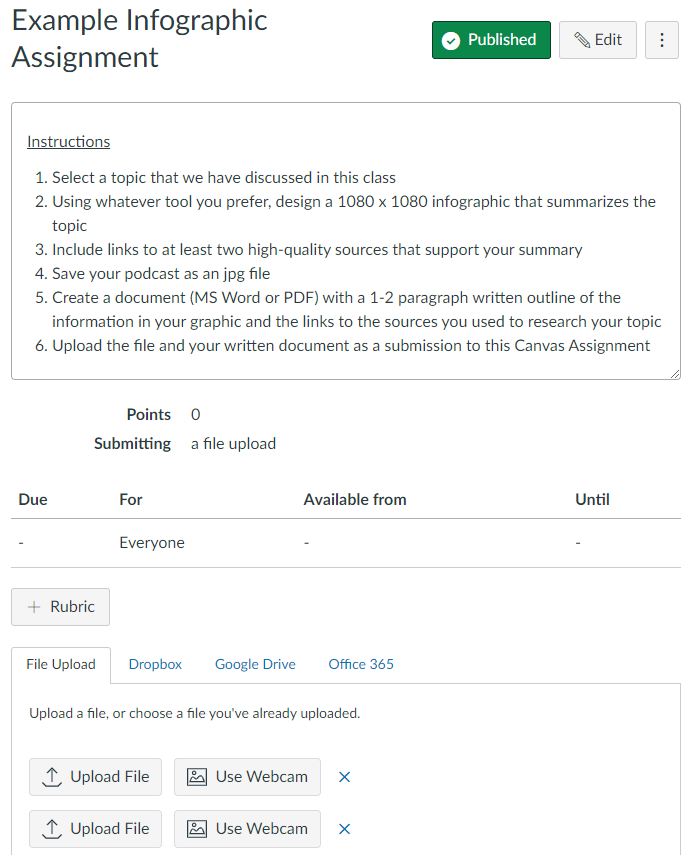
Alternatively, if you are interested in having your students think about their work as having life outside of your class, embedding their image in a blog post is a great option. This gives students the experience of creating an infographic as part of a larger piece, such as a news article or journal.
Each Digital Intensive proposal is considered by the DI committee on a case-by-case basis, so there is no “guaranteed” method to acquire the designation. But below are few examples that may help a podcasting assignment address the DI Student Learning Objectives.
These are just a few options – there are countless ways to accomplish the DI objectives. And remember that a single assignment does not need to address every SLO! An infographic assignment could address some, while other assignments could address others.
Students will successfully locate and critically evaluate information using the Internet, library databases, and/or other digital tools.
Students will use digital tools to safely, ethically, and effectively produce and exchange information and ideas.
Students will creatively adapt to emerging and evolving technology.
A great resource to share with your students! This walks through the graphic design process from start to finish.
The Digital Knowledge Center maintains getting-started guides, tool recommendations, and repositories of free media resources for various digital project types.
A list of tools and services available to UMW students that can help with digital projects.
A repository of online sources for copyright and royalty-free stock photos, video, and audio that students can incorporate into their projects.
A great source of inspiration highlighting the tremendous variety of what’s possible with infographic projects.
Students in this course designed infographics that are still referenced by Fredericksburg City and professionals in the field.